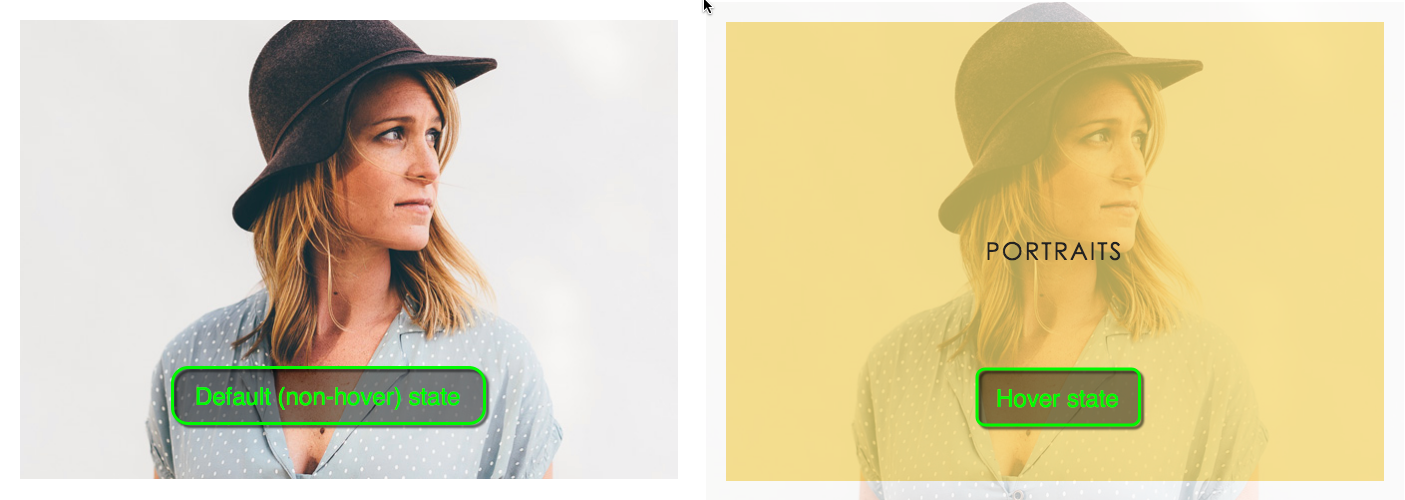ProPhoto 6 has been updating and improving at a rapid pace during the beta period. Almost all of what we have fixed, tweaked and added has been in response to the great feedback we have been getting from our beta testers. Thanks! Because ProPhoto 6 was a completely from scratch, anything in ProPhoto 5 we wanted to retain had to be put together in the new, responsive context. For early beta testers it would have been obvious that, in spite of the cool new layout options and responsive features, ProPhoto 6 could not do some of the cool things that were popular with ProPhoto 5. Our hope was that beta feedback would help us determine what was essential and how to prioritize what needed to be added back in first. It sure did!
Almost immediately we started getting questions about when we were going to add back the “buttons” feature that was so popular with ProPhoto 5. To be honest, at first we were not sure about adding the feature back in at all. We wondered whether it was even possible to create a tool for building responsive, multi-layered graphics. But because of the outpouring of [gentle] encouragement, we decided it was important and set about working it out. And we sure are glad we did! What we came up with really rocks! Although similar to “buttons,” it is different enough that we decided it was worthy of a new name – ProPhoto Tiles.
Tiles are created in “ProPhoto > Customizer > Tiles” and are shared between templates. They comprise layers of images, shapes and text, each of which has a default and hover state. When the default and hover state settings differ (in size, position, orientation, opacity, or color), it creates hover movement that draws the attention of the viewer. If you have ever worked with Photoshop, the concept of layers will be familiar to you. Tiles work in a similar way. The active layer (highlighted in blue) is the one you can drag around in the preview and to which setting changes apply. The stack of layers in the left column can be reordered, the topmost layer in the stack displaying above the others.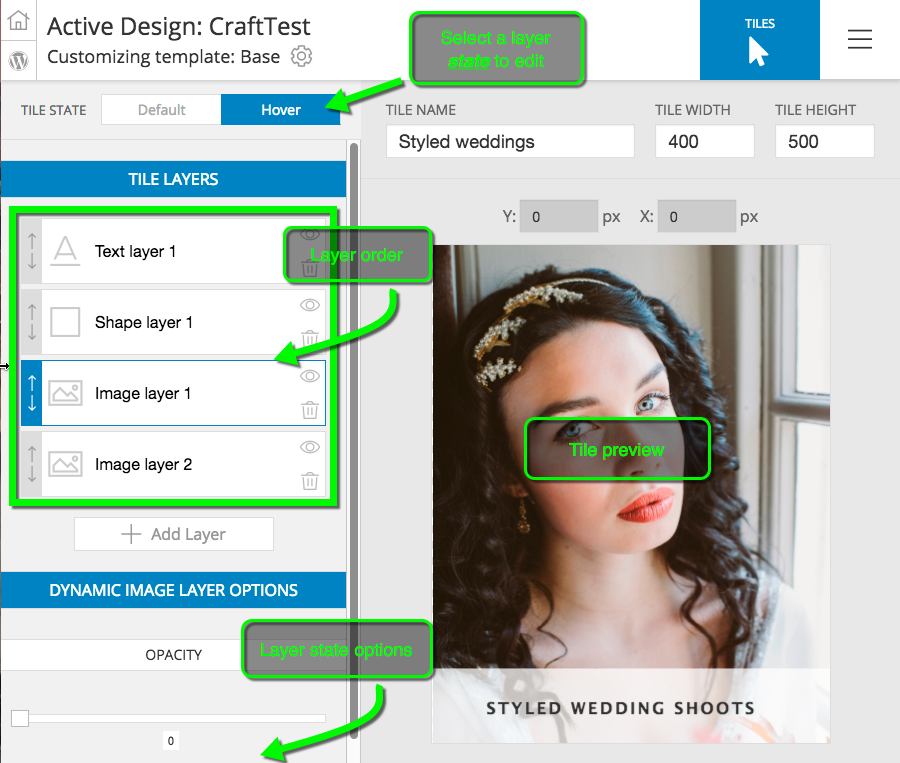
Currently, tiles can only be added to templates via a graphics widget. But more implementation is planned. To learn more about tiles check out our tiles overview guide on our ProPhoto 6 support site. The video below shows a limited preview of the kind of tiles you can create.